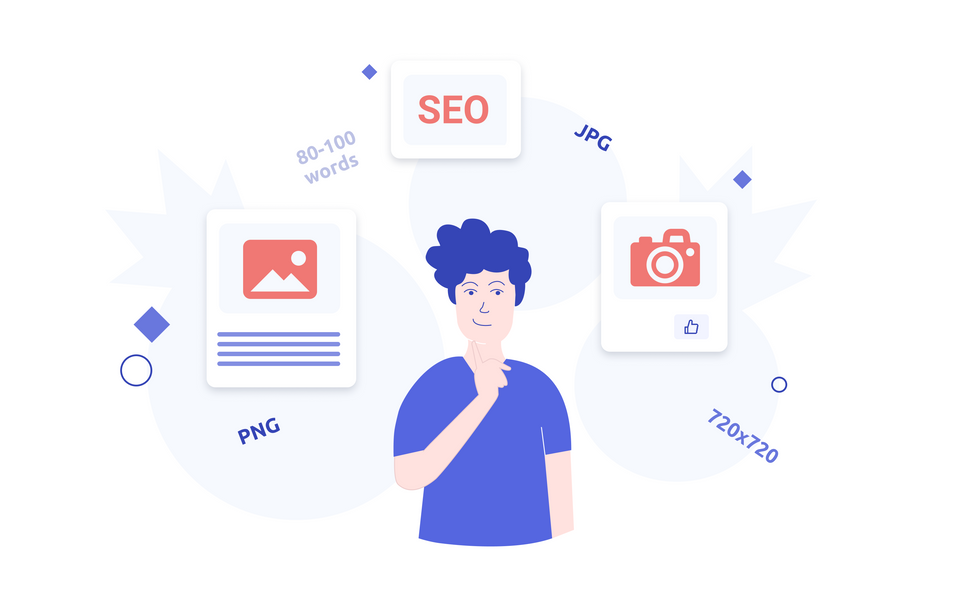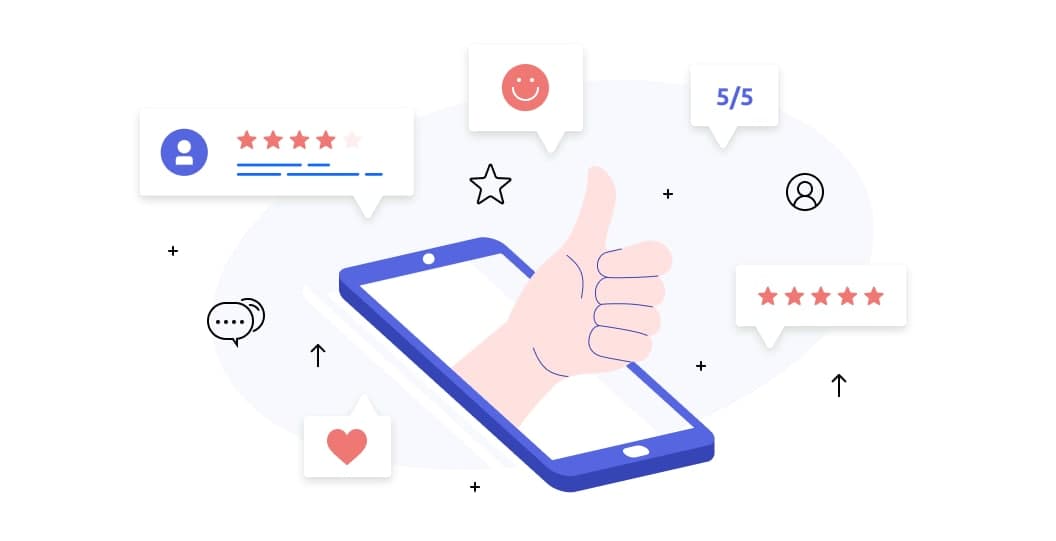With our Deep Dive into GBP aka GMB, you should be able to manage your GBP at ease. However, we would like to provide you with a few cool tips before you go.
Top tip on Google Posts
Despite the fact that you are allowed to write up to 300 words, it’s recommended to stick to 80-100 words, as the number of characters displayed will vary between desktop and mobile devices. Moreover, depending on the device not all of these characters could be visible. Don’t forget that your customers are real people and use a conversational tone in your text.
Simultaneously with that don’t forget to use the best SEO practices and include keywords at the beginning of your Post. Then schedule your Post and fully integrate GBP into your content marketing strategy. Geojet could help you with that as well or you can use an extension, such as Postamatic. If you would like to dig deeper Ben Fisher has some more interesting ideas on it.
Top Tip on Google Photos
Google Photos should be easy to work with - you update a photo of your business and it stays there, kind of like a profile picture on Facebook. However, it’s not that easy. Eventually, Google decides which photo to choose, and Google decides that based on a few metrics. One of these metrics is the number of views. Based on that some old and already irrelevant photos could be placed by Google as your cover photos, so you better take care of it.
As was pinpointed by Joy Hawkins from Sterling Sky, Google could change a cover photo with one of your recent images, so it’s recommended to check your cover image after adding new photos to the listing.
Moreover, GPB has very specific photo guidelines:
- Format: JPG or PNG.
- Size: Between 10 KB and 5 MB.
- Recommended resolution: 720 px tall, 720 px wide.
- Minimum resolution: 250 px tall, 250 px wide.
- Quality: The photo should be in focus and well lit, and have no significant alterations or excessive use of filters.
So, choosing a cover photo for your GBP listing is not that easy due to regulations from Google. However, if you still would like to choose a logo of your business as a cover photo Ben Fisher has some useful advice for you:
- Visit business.google.com
- Click on your business profile
- On the bottom left, click “Website
- On the right click “Edit Header Photo”
- Upload or drag the desired photo/logo
After it, you will be good to go. Check your GBP strategy and follow our blog for more tips and tricks :)